This tutorial shows you how to work with the PDF Forms features in Acrobat X. See what the all-new Acrobat DC can do for you.
Download a free trial of the new Acrobat.
Getting Started: Creating fillable PDF forms with Acrobat X
Learn how to create fillable PDF forms using Acrobat X.
In this tutorial, learn how to create fillable PDF forms using Acrobat X.
Getting Started: Creating fillable PDF forms with Acrobat X
Joel Geraci – October 19, 2010
In this video you'll learn how to convert a static PDF file that graphically appears to be a form into an interactive, fillable electronic form.The first thing you want to do is to create the form by using the automatic form field recognition wizard.
Select Tools, then Forms, then Create.
I can use the current document that's open in Adobe Acrobat, and I can use that document to create my form.
You can see in the background on the document the areas highlighted in blue have been recognized as form fields, and Acrobat automatically puts me into the Form Editing Mode, so I can do further touch-ups to this form.You can see in the panel on the right, that the field names appear and are shown in their tab order.
As I scroll through the tab order I can see that the two fields that appear as checkboxes on the right are in the wrong order - I can simply select each of those fields from the panel, and drag it to its correct position at the bottom of the list of checkboxes.Now the tab order is correct.If I go to page two of this document, I can see that two of the fields have been labeled as "undefined" - I can very easily fix the names of those fields.
By selecting the field, I'm automatically taken to its location in the field order list; by double-clicking I can simply rename the field.I can do the same thing to the second one, and very easily make minor corrections to this automatic form field recognition.Now in this case, all the fields on the form were correctly recognized.
If I need to add fields for any particular reason, I can do that from the toolbar up top.
For example I can add a text field beside "TOTAL" if I need to by selecting the tool and simply placing that field on the document.I can also pre-define the formatting of fields by simply double-clicking on it.
By double-clicking on the date I can bring up the Format tab for that date, assign it as a Date field and then pick the appearance of the dates that I want to have entered into that form.When I'm done editing this document, I can simply close Form Editing.
You can see the areas highlighted in blue are the electronically-fillable form fields.
Products covered: |
Acrobat X |
Related topics: |
PDF Forms |
Top Searches: |
Convert existing forms to fillable PDFs fill and sign any form |
Try Acrobat DC
Get started >
Learn how to
edit PDF.
Ask the Community
Post, discuss and be part of the Acrobat community.
Join now >
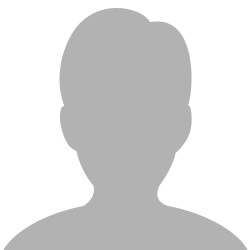
0 comments
Comments for this tutorial are now closed.
Comments for this tutorial are now closed.