How to import a custom tool set using Acrobat XI Pro
Learn how to download an Adobe custom tool set from the Acrobat Tool Set Exchange into Acrobat XI.
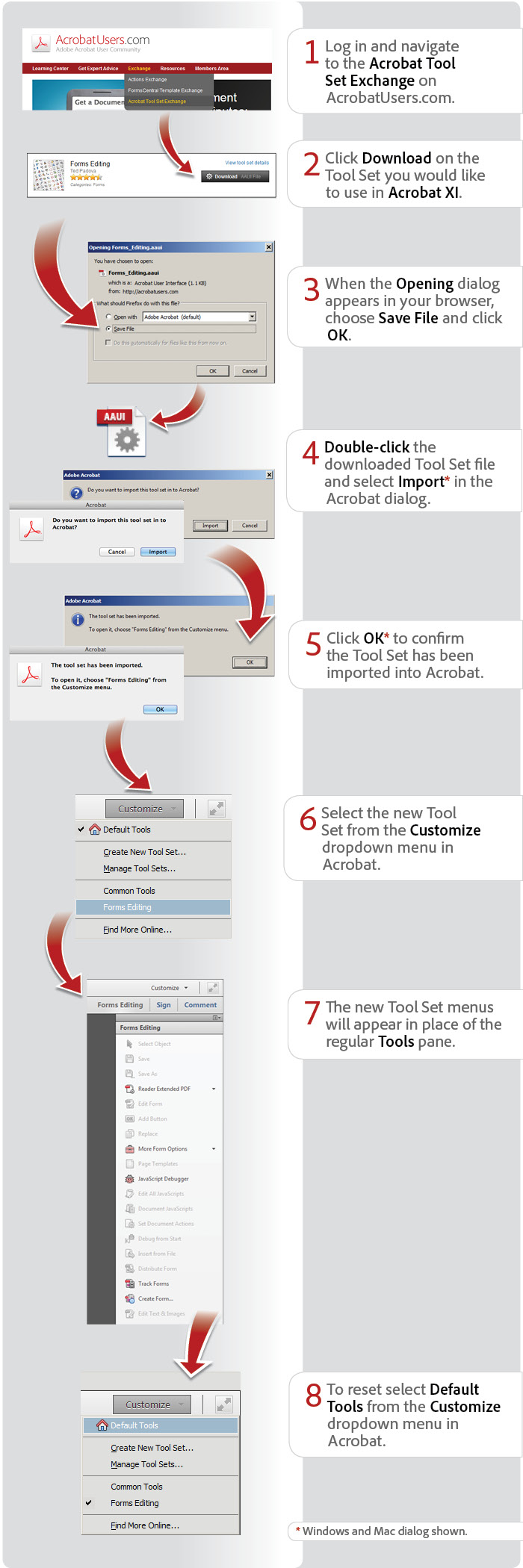
View transcript
How to import a custom tool set using Acrobat XI Pro
Lori Kassuba – April 1, 2013
- Log in and navigate to the Acrobat Tool Set Exchange on AcrobatUsers.com.
- Click Download on the Tool Set you would like to use in Acrobat XI.
- When the Opening dialog appears in your browser, choose Save File and click OK.
- Double-click the downloaded Tool Set file and select Import* in the Acrobat dialog.
- Click OK* to confirm the Tool Set has been imported into Acrobat.
- Select the new Tool Set from the Customize dropdown menu in Acrobat.
- The new Tool Set menus will appear in place of the regular Tools pane.
* Windows and Mac dialog shown.
Products covered: |
Acrobat XI |
Try Acrobat DC
Get started >
Learn how to
edit PDF.
Ask the Community
Post, discuss and be part of the Acrobat community.
Join now >



0 comments
Comments for this tutorial are now closed.
Comments for this tutorial are now closed.