How to lock form fields using a digital signature and Acrobat XI
Learn how to lock form fields on a PDF form using a certificate-based digital ID.
In this infographic, learn how to lock form fields on a PDF form using a certificate-based digital ID. Recipients of your form will be able to sign the field using the free Reader. This feature requires Acrobat Pro to reader-enable the form.
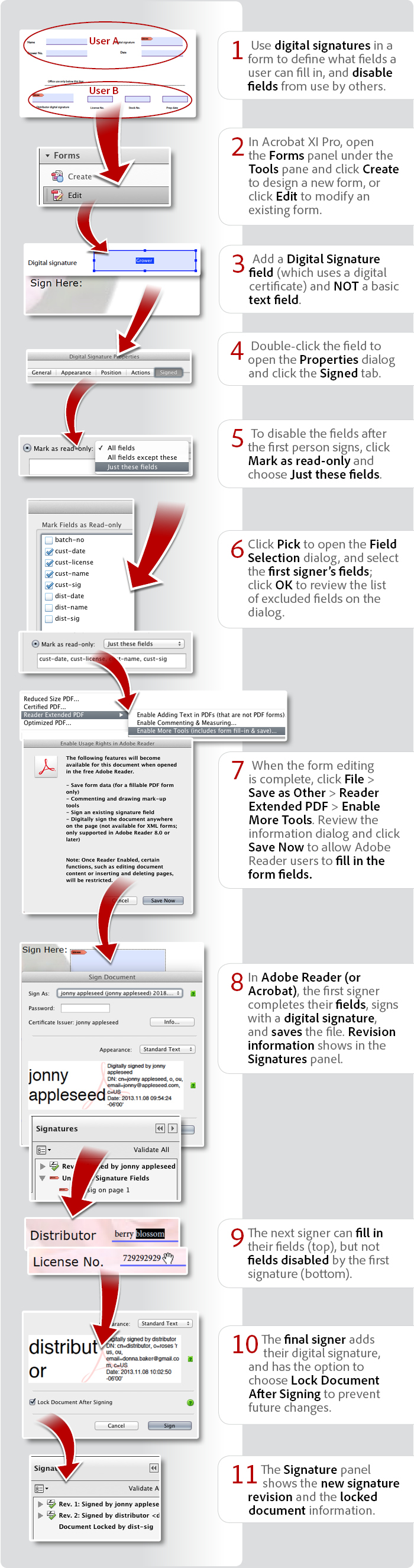
View transcript
How to lock form fields using a digital signature and Acrobat XI
Donna Baker – November 14, 2013
- Use digital signatures in a form to define what fields a user can fill in, and disable fields from use by others.
- In Acrobat XI Pro, open the Forms panel under the Tools pane and click Create to design a new form, or click Edit to modify an existing form.
- Add a Digital Signature field (which uses a digital certificate) and NOT a basic text field.
- Double-click the field to open the Properties dialog and click the Signed tab.
- To disable the fields after the first person signs, click Mark as read-only and choose Just these fields.
- Click Pick to open the Field Selection dialog, and select the first signer’s fields; click OK to review the list of excluded fields on the dialog.
- When the form editing is complete, click File > Save as Other > Reader Extended PDF > Enable More Tools. Review the information dialog and click Save Now to allow Adobe Reader users to fill in the form fields.
- In Adobe Reader (or Acrobat), the first signer completes their fields, signs with a digital signature, and saves the file. Revision information shows in the Signatures panel.
- The next signer can fill in their fields (top), but not fields disabled by the first signature (bottom).
- The final signer adds their digital signature, and has the option to choose Lock Document After Signing to prevent future changes.
- The Signature panel shows the new signature revision and the locked document information.
Try Acrobat DC
Get started >
Learn how to
edit PDF.
Ask the Community
Post, discuss and be part of the Acrobat community.
Join now >



8 comments
Comments for this tutorial are now closed.
Lori Kassuba
4, 2015-04-17 17, 2015Hi Brent Stewart,
To add a visual graphic to your digital signature, open the Preferences and select the Signatures category. Click More under Creation & Appearances, then click New at the bottom.
Digital signatures are a specific implementation of electronic signatures that require certificates. Not all electronic signatures are just a ink image on the page - some also include a secure and legal process like EchoSign. You can find more details at:
https://www.echosign.adobe.com/en/about-e-signatures.html
Thanks,
Lori
Brent Stewart
1, 2015-04-16 16, 2015In this tutorial you use the terms “electronic signature” and “digital signature” interchangeably. However my understanding is that a digital signature (digital ID) refers to a cryptographically secure authorization, whereas an electronic signature is just an image of a signature. I am trying to find out how to create an electronic signature field in a pdf. Every online article seems to describe only the process of creating a digital ID field. The digital ID field will not work for the addition of a simple graphic signature image. Can you help? Thanks.
Earl
9, 2015-04-12 12, 2015Antonia: “When I click to select the fields I want, they don’t check.”
Use the space bar to select the fields rather than trying to use the mouse.
samuel buthro
4, 2015-02-26 26, 2015Have you tried adding a certificate signature?
Thanks.
Lori
Lori Kassuba
10, 2014-12-04 04, 2014Hi Todd,
Have you tried adding a certificate signature?
Thanks,
Lori
Todd
6, 2014-12-02 02, 2014How can I do this on a PC? There is no “signed” tab when double clicking on the field. I am running Windows 7 and only need my signature to be added. I’ve tried rt. clicking and adding a new field for digital signature but I still cannot use the signature I created in Acrobat 11.
Rachel Longoria
10, 2014-10-21 21, 2014Antonia Highlight the fields with the mouse, then use the space bar to select your fields rather than trying to use the mouse to click the check box.
Lori Kassuba
4, 2014-06-29 29, 2014Hi Matt Bowman,
I see Steve answered your question in the U2U forums - it’s all about integrity and validation, which is why digital signature fields can’t be duplicated and need to be saved each time.
https://forums.adobe.com/message/6501762#6501762
Thanks,
Lori
Matt Bowman
12, 2014-06-26 26, 2014Hi Lori,
I have a stakeholder requesting a form with 3 signees on it, however two of these signees are required to sign the form in multiple signiture fields. Is there a way to do this without requiring them to save after each signature?
Thanks,
Matt
Antonia
6, 2014-05-15 15, 2014Hi Lori,
I am getting stuck on Step 6. When I click to select the fields I want, they don’t check. I can “select all” and then they all check, but then when I click to un-check specific ones, they don’t un-check either. It’s all or nothing.
Antonia
Lori Kassuba
2, 2014-05-06 06, 2014Hi Megan,
Make sure you don’t have any punctuation or spaces in your form field names, sometimes this can create problems.
Thanks,
Lori
Megan
2, 2014-04-29 29, 2014Some of the fields I try to mark as read only (both while using “just these” and “except these”) will give me a message saying the “field does not exist.” How do I fix this?
Comments for this tutorial are now closed.