This tutorial shows you how to work with the PDF Forms features in Acrobat X. See what the all-new Acrobat DC can do for you.
Download a free trial of the new Acrobat.
Managing form data with Acrobat X
Learn how to manage your fillable PDF form data using the new Form panel in Acrobat X.
In this tutorial, learn how to manage your fillable PDF form data using the new Form panel in Acrobat X.
Managing form data with Acrobat X
Tim Plumer – November 9, 2010
Hello there and welcome!
This is Tim Plumer, and I'm here for another Acrobat X Pro video tutorial.
In this tutorial, I am going to cover managing form data.
Now, if you are familiar with Acrobat, you probably know that you can take a document and turn it into a form that one can complete on the computer in Acrobat or in the free Reader, and that's what I have here, so you can see that I can roll over this field here, type my name and then I can complete the rest of the form company, URL, etc.
However, the problem is getting this data back and turning it into something useful, because I doubt that you'll want a stack of PDF files or even worse, a stack of pieces of paper that you somehow have to manage or re-key into something like a spreadsheet.
You may be familiar with the fact that Acrobat does have, under the Forms tools, a Distribute Forms function that has a whole workflow for sending the form out, collecting the data back over time and then automatically converting that into a spreadsheet.
And that's a great tool, but you may also have some people in the workflow that just can't or won't fill the form out and use the form that way that you have designed it to be used.
For example, you may have people that will simply save the PDF and send it back to you directly.
You may have some people that will actually fill the form in, print it out, and then fax that back to you.
And some clever people may know that under the form tools I can select Manage Form options/Manage Form data and export the data into an FDF file.
That's a little, tiny file that has nothing but form data in it.
The question is, "How do I convert all of this stuff into something useful like a spreadsheet or a database file?" And that's what I am going to show you.
So, to take one the examples I mentioned, I'm going to open up a form here - in fact I already have it open, but I'll show it to you -this is a faxed version of the form That Akira Tanaka filled in and then sent back to me.
Now I've got it converted to a PDF file here to show you, but of course if it were real fax I might have it on a copy stand, next to my computer.
To get this into a data set that I want to use, the first thing I'm going to do is re-key this, but I'm actually going to re-key this into a copy of this form that I keep because it'll make it easier for me to work with.
So, I'll select Window - Tile - Tile Vertically and now I can see that I have the faxed version and the empty form that I can work with.
So I'm just going to click to hide the Tools to maximize things and I'll overwrite, of course, my own name here and I'm just simply going to enter Akira Tanaka's information on her behalf.
Add her company name, URL, her email address, her telephone number, and her mobile phone number.
And then I will indicate that she does not need a hotel room.
And she's interested in a medium sized shirt.
Now that I have this completed, all I'm going to do is simply select File - Save As - PDF and I'm going to add this to my mix here, and I'll click Save.
Now that I have saved that into the same folder that I've been using to collect other responses, let's take a look at what we have.
So I have Akira Tanaka's response that I just created.
This is Kara Bowman, and sent me the response by simply saving the PDF and sending that back to me.
And then finally, Marta Robinson understood how to use Acrobat to export the FDF file and she sent that back to me.
What I need to do as a final step is convert all of this into a spreadsheet that I can then use with my database solution.
And to do that, I'm just going to jump back to Acrobat and I'll go ahead an maximize this window.
Under the Tools set of panels, I'm going to choose the Forms category and under more form options, I'll choose Manage Form Data, only this time I'm going to choose Merge Data Files into Spreadsheet.
And I'll choose Add Files.
Now the files that I want are these live files, this is the PDF that I used as a fax, that doesn't have any data in it, so I'm going to ignore it.
We'll click open.
Acrobat gives me another chance to make sure that I'm adding the files that I want to add here, and I'll simply select Export.
I'll name the export.
In this case this is Registrations.
Click on Save.
And I'm done.
Now if I want I can view the file in whatever application that I would use to look at a CSV (a comma separated values) file; just about any spreadsheet application can.
In this case, I'm simply going to close the dialog box because I can then use any database solution to open that file and move that data into my database.
And that's how I can use Acrobat as a way to manage form data coming from a variety of different people using a variety of different methods to get the form back to me, and what that allows me to do is to run a completely ad-hoc data collection solution, right from my desktop, right inside Acrobat X Pro.
Products covered: |
Acrobat X |
Related topics: |
PDF Forms |
Top Searches: |
Convert existing forms to fillable PDFs fill and sign any form |
Try Acrobat DC
Get started >
Learn how to
edit PDF.
Ask the Community
Post, discuss and be part of the Acrobat community.
Join now >
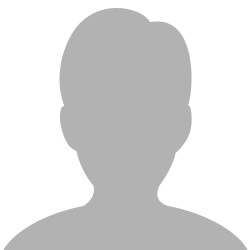
7 comments
Comments for this tutorial are now closed.
Lori Kassuba
6, 2016-02-12 12, 2016Hi Alec,
Acrobat XI will leave the columns as they were defined. What version are you using?
Thanks,
Lori
Alec
8, 2016-02-08 08, 2016Great video. I ran into a problem though. I am creating a form that has about 30 fields in it (combination of check boxes and general info) and my problem is when I go to export to Excel, it exports the fields in alphabetical order. I need it to export it in the order that it appears on the form in order for the data to make sense. Is there an easy way to do this without manipulating my form to trick it into exporting everything the way I would like it? Thank you!
Patty Friesen
2, 2016-01-22 22, 2016Hi o2infosystems,
Glad to hear you like the site and find the content valuable. Thanks for sending along the positive feedback!
Patty
o2infosystems
5, 2016-01-22 22, 2016I just want to say that I like your posting. In fact I am using your site regularly. Your articles are very effective and i am very thankful to you for sharing this site with knowledgeable content .
Lori Kassuba
3, 2014-04-14 14, 2014Hi Dawn Menard,
I’ve added a screenshot of what the exported form responses look like when opened in Excel to the discussion at:
http://answers.acrobatusers.com/Tracking-Analyzing-data-form-q156441.aspx
Thanks,
Lori
Dawn Menard
3, 2014-04-10 10, 2014is there a tutorial that shows what the exported data looks like. i got to the end of this video and wanted to see the end result. I need to give a presentation to show that yes, if I create a form and staff uses it, i can not only track the distribution but track and create a spreadsheet on the data within the form. thanks.
Lori Kassuba
9, 2013-12-26 26, 2013Hi Vicki,
In the text Field properties, make sure you have “None” selected in the dropdown under the Format tab.
Thanks,
Lori
Vicki
7, 2013-12-24 24, 2013Hi. How did I create a paragraphs for the form, while I create a field and they always show up the zero number at the field.
Lori Kassuba
2, 2013-06-21 21, 2013Hi Richard,
You can use calculation tab that’s part of the form field properties to do these types of things. This coupled with JavaScript allows you to do a tremendous amount of things on your form. Here are some tutorials about calculations that can help you:
http://acrobatusers.com/tutorials/filter/search&keywords=calculations&channel=tutorials&category;=&tut_type=Video+OnDemand+Infographic+HTML/
Thanks,
Lori
Richard
10, 2013-06-19 19, 2013How do I compute prices, figures and numbers in the forms? For instance, If one of our members wants to sign up for numerous activities, and these activities have a set price, how do I get the form to automatically compute these figures and arrive at a balance?
Dawn
6, 2012-09-19 19, 2012I’m wondering why I asked my boss to purchase Adobe Acrobat X Pro as it seems to be pretty useless in everything we try to do. We get government forms that need to be filled out and this program is cumbersome and sloppy. Even when you can fill out a form, later all of the information disappears. What a waste of $450.00! The older versions I used at my previous employers company did a lot more than this which pretty much just sits on my computer taking up needed space!
Hi Dawn,
The issue with your form field data disappearing sounds more like a problem in the Mac OS (if this is the platform you’re using) with Preview. Here is a link to further information and a script to address the problem:
http://blogs.adobe.com/pdfdevjunkie/2009/11/script_to_fix_mac_osx_previewa.html
Lori
Follower
4, 2012-08-20 20, 2012Great video. Very informative. Keep it up.
Comments for this tutorial are now closed.