This tutorial shows you how to work with the Combine Files features in Acrobat 9. See what the all-new Acrobat DC can do for you.
Download a free trial of the new Acrobat.
Wrap up your school year in an Acrobat 9 PDF Portfolio
Learn how to use Acrobat 9 and PDF Portfolios to revolutionize the way you re-purpose your digital content.
In this tutorial, learn how you can use Acrobat 9 and PDF Portfolios to revolutionize the way you re-purpose your digital content as you create all types of materials for use in both your professional and personal activities.
As the school year winds down, it's time to get organized and one of the best places to start is with the files on your computer. All that hard work that went into creating and submitting assignments, reports, projects, and just about anything digital shouldn’t be filed away in multiple locations or directories only to be forgotten or lost over time. Chances are you have the tool you need right on your desktop, Adobe Acrobat 9 Professional.
Many schools use Adobe’s excellent software solutions including the Creative Suite and the Digital School Collection. Both of these include Acrobat 9 Professional, one of the most unique and versatile applications at Adobe. Acrobat can do so much beyond just creating a PDF. It creates a “dynamic PDF," one that preserves interactivity from source documents as well as enabling a PDF to become even more interactive.
One of the slickest features is the PDF Portfolio, a completely self contained “wrapper” that allows you to drag and drop just about any file into it and produce stunning layouts with just a few clicks. You can add native source files, media files, movies, Flash content and more. And because Acrobat 9 has native support for Flash, you and your viewers can view Flash supported content with ease.
This wrapper concept is key in understanding how Acrobat and Adobe PDF can revolutionize the way you re-purpose your digital content as you create all types of materials for use in both your professional and personal activities.
You can think of the PDF portfolio as the ultimate wrapper as this illustration shows.

Thinking About the Process
As you begin to wrap up your projects, semester or school year, here are a few handy tips on how to get more organized and productive:
- Locate the documents you wish to organize.
- Sort out the materials you want to place in your PDF Portfolio. You can drag in folders or files; either is fine.
- In Acrobat 9 Professional, choose File > Create PDF Portfolio
- Drag and drop or browse to add your files.
5 Easy Steps
Follow the 5 easy steps on the right-hand side of the PDF Portfolio screen:
- Choose a Layout. (There are many to choose from. Be sure to get the latest updates at Adobe.com.)
- Add a Welcome Page and Header. (This will give you or your reader the necessary information about the portfolio and its contents.)
- Select a Color Scheme. (Not a graphic designer? Acrobat gives you preset color schemes as well as the ability to create your own.)
- Specify File Details. (This helps you view your portfolio contents more easily and allows you to organize your contents quickly.)
- Publish. (Save the file, attach it to an email or share it on the free Acrobat.com that offers 5 GB of storage as well as a whole set of free online tools.)
Once you’re done, you can secure the PDF Portfolio or its individual components to make sure your content is protected in just the right way.
Summary
Acrobat 9 Professional is one of Education’s most valuable tools. It can do so much. Portfolio creation is just one of dozens of tools that will improve the way you create, re-purpose, organize, collaborate, and communicate.
I would love to hear from you as you discover and create new ways to use it in you educational environment, whether you are an educator, student, curriculum developer, or administrator. Please leave a comment.
Reprinted from Steve Adler's Acrobat in Education.
Products covered: |
Acrobat 9 |
Related topics: |
Combine Files |
Top Searches: |
Create PDF combine files into one PDF Rearrange PDF pages |
Try Acrobat DC
Get started >
Learn how to
edit PDF.
Ask the Community
Post, discuss and be part of the Acrobat community.
Join now >
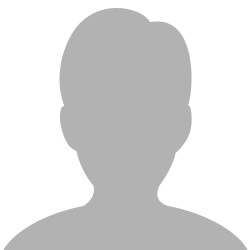
0 comments
Comments for this tutorial are now closed.
Comments for this tutorial are now closed.