Need more help with Acrobat DC?
Find tips and tutorials at Acrobat Support.
How to make simple edits on iPad
Learn how to make simple edits on your iPad using the new Adobe Acrobat DC mobile app.
Editing PDF files in the desktop version of Acrobat is easy, and now you can make simple edits on your iPad using the new Adobe Acrobat mobile app as well.* Just follow these basic steps:
- Tap to open the Acrobat DC mobile app on your iPad.
- On the Home screen, tap to open your PDF file. If you have Mobile Link turned on, all your recently opened files from any device will appear in the list.

- Tap the document icon in the upper left corner to access the Tool Switcher. Tap Edit PDF.

- Bounding boxes appear around the editable text. Press and hold on the word you want to change then tap Edit to bring up the keyboard. There is an Undo command in the upper right corner if necessary.

- Next, access the Tool Switcher (or swipe right from the left side of your device) and select Organize Pages.
- Press and hold to drag the page thumbnail to the correct location.

- Tap Home in the Tool Switcher to save your changes.
*The Acrobat DC mobile app is free but a subscription to Acrobat Pro DC is required to make text edits.


Products covered: |
Acrobat DC |
Related topics: |
Edit PDFs, Mobile PDF |
Top Searches: |
Edit PDF files convert PDF to Word convert PDF to Excel convert PDF to PowerPoint Rearrange PDF pages Convert PDF to JPEG |
Try Acrobat DC
Get started >
Learn how to
edit PDF.
Ask the Community
Post, discuss and be part of the Acrobat community.
Join now >
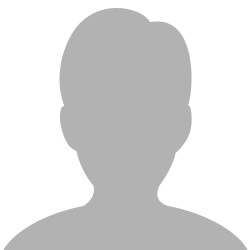
0 comments
Comments for this tutorial are now closed.
Comments for this tutorial are now closed.