Need more help with Adobe Sign?
Find user guides and tutorials at
Adobe Sign Learn & Support
How to sign a PDF file using a webcam image and Acrobat XI
In this infographic, learn how to e-sign PDF by using your system webcam to esign a PDF file.
In this infographic, learn how to e-sign PDF by using your system webcam to esign a PDF file. Learn how to capture your digital signature (sometimes called electronic signature) image using your system webcam to sign a PDF file. This tutorial is specific to the Windows version of Acrobat XI (11.0.04 or later).
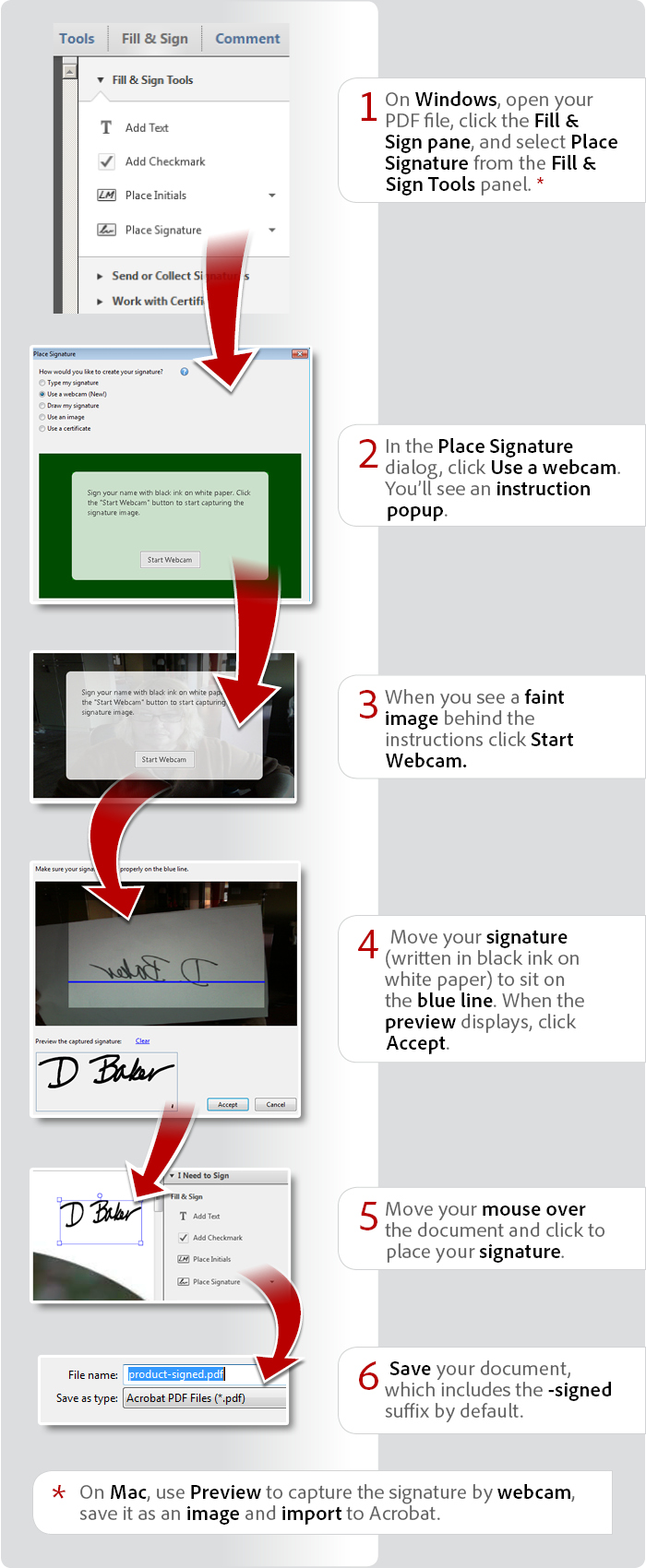
View transcript
How to sign a PDF file using a webcam image and Acrobat XI
Donna Baker – November 13, 2013
- On Windows, open your PDF file, click the Sign pane, and select Place Signature from the I Need to Sign panel. On Mac, use Preview to capture the signature by webcam, save it as an image and import to Acrobat.
- In the Place Signature dialog, click Use a webcam. You’ll see an instruction popup.
- When you see a faint image behind the instructions click Start Webcam.
- Move your signature (written in black ink on white paper) to sit on the blue line. When the preview displays, click Accept.
- Move your mouse over the document and click to place your signature.
- Save your document, which includes the -signed suffix by default.
Try Acrobat DC
Get started >
Learn how to
edit PDF.
Ask the Community
Post, discuss and be part of the Acrobat community.
Join now >



11 comments
Comments for this tutorial are now closed.
Paul B
3, 2016-03-01 01, 2016This feature has been removed from the software. It has now been replaced with a “Send for signature option”. In order to use this function your identity and documents need to be verified by Adobe staff.
The reason for this I presume is the webcam feature would make it possible to scan anyone’s signature, on any document in your possession and then use that signature to impersonate said person online.
Lori Kassuba
4, 2016-01-22 22, 2016Hi Ingo,
Correct, this feature is no longer part of Acrobat DC.
Thanks,
Lori
Ingo
1, 2016-01-17 17, 2016Unfortunately the option to use a webcam seems to be available in Acrobat 11 only. The new version DC does not provide that feature, does it??
Ingo
Lori Kassuba
4, 2015-09-14 14, 2015Hi Csanád Sárosi,
You need to move your digital signature file. Look for the file extension .pfx or .p12 in your Users/[username]/AppData/Roaming/Adobe/Acrobat/[11.0]/Security directory.
Thanks,
Lori
Csanád Sárosi
7, 2015-09-08 08, 2015How can I move my signature one PC to another?
Lori Kassuba
1, 2015-04-28 28, 2015Hi Rolf,
There isn’t a way to do this in Acrobat but you could create a stamp image that you create with blue ink. You can find more about that here:
http://blogs.adobe.com/acrolaw/2013/11/how-do-i-sign-a-pdf/
Thanks,
Lori
Rolf R
9, 2015-04-24 24, 2015Hi,
Thank you for the web-cam signature option! About signatures, would it be possible to edit the color? For some occasions only blue is accepted (agreements etc).
Regards,
Rolf
Lori Kassuba
1, 2014-10-31 31, 2014Hi Jill,
The signatures are stored in Microsafe (tamper proof store) even if it was created through typing, image or webcam.
Thanks,
Lori
Jill
5, 2014-10-28 28, 2014Where is the image of the signature then stored?
Lori Kassuba
6, 2014-07-21 21, 2014Hi Jackie Price,
It sounds like this particular document already has a signature certificate field to sign. If so, then you will only see options to sign using a certificate. Are you able to sign any other PDF using your webcam?
Thanks,
Lori
Jackie Price
7, 2014-07-18 18, 2014Correction to last post I am using Adobe XI and am unable to use my webcam to capture my signature. The choice does not pop up, only choice is digital signature.
Jackie Price
7, 2014-07-18 18, 2014I just upgraded from the free Acrobat to the subscription based version VI. Now when I go to place signature it only offers a digital signature. I want to use my webcam to capture my signature, how do I do that in VI?
Lori Kassuba
1, 2014-05-09 09, 2014Hi Solomon,
This feature is also very useful for electronic signature workflows.
Thanks,
Lori
Solomon
5, 2014-05-08 08, 2014This is a shameless copy of a Preview feature.
donna baker
6, 2013-11-29 29, 2013Hi Peter -
As mentioned in the footnote, you don’t do the same thing on Mac as Preview offers the same tool. Open Preview, then open the Edit tools. choose Preview > Preferences > Signatures, then click Create Signature - the + at the bottom left of the dialog. Follow the onscreen instructions. Make sure your signature fills the box and sits on the blue baseline. Save the signature as an image file, then import into Acrobat as a stamp.
donna.
Lori Kassuba
2, 2013-11-26 26, 2013Hi Sharon,
What type of operating system are you working on?
Thanks,
Lori
Lori Kassuba
2, 2013-11-26 26, 2013Hi Peter,
As mentioned in the description, the steps in this infographic are specific to Windows. On the Mac, you’ll need to use Preview to capture the signature by webcam, save it as an image and import it into Acrobat.
Lori
Peter
10, 2013-11-25 25, 2013I click on signature and it doesn’t have an option for webcam. I am using a mac with a webcam. help. Thanks
Sharon Brown
10, 2013-11-20 20, 2013When I settle my signature over the blue line nothing happens,!? what am I doing wrong, as no preview comes up.
Comments for this tutorial are now closed.